Hey Bloggerettes,
Now that you have opened a Pinterest account and logged in, here are some tips on navigating around. Click on the heading Pinterest and get started :)
Pinterest will give you some templates boards to start you out. You don't have to keep them. Click the EDIT button on each board and either delete them or re-name them then SAVE them. Pinterest will ask you to put each board under a category. It makes it easier for other pinners to find and search things. One pinner suggested that before you name any boards you should play around in the EVERYTHING category - see what kinds of things are out there - see what other names pinners have used for their boards - click around on things - have fun!
Back to business - The HOME page has 2 different parts. The top menu bar is the same for everybody. It has the SEARCH BOX (key in a word or phrase to find existing "pins"/pictures of what you are looking for i.e. "caramel"), ADD+ (to add new pin board for yourself because you want a new category to pin things to or add a pin from somewhere on the internet that is not on Pinterest already), ABOUT (drop down box with HELP and other options), your picture (if uploaded - not mandatory) and a drop down box that lets you find friends, see your boards, see your most recent pins, adjust your settings and Logout. Beneath this heading is a row that says FOLLOWING (once you start following other people you will be able to see all the pins when you click on this word), CATEGORIES (gives you choices of pins to look at by category), EVERYTHING (shows you everything that everyone has pinned up-to-the-minute), POPULAR (the most popular pins that have been repined by others that are current),and finally GIFTS (just another category that is popular and has a drop down box to pick a price range).
The second part of the screen is where the pictures/pins are of things people have pinned to their boards. Each pin has a picture, a description if provided by the previous pinner (you can click in this box and delete the current description and add your own observation or comment and it will be saved like that on your board), a picture and name of the last person to pin it with a notation of which board they pinned it to. When you click on the picture/pin 3 choices are displayed at the top of the pin. You can "REPIN" it to one of your boards by clicking the red "Pin it" button, "Like" it (doesn't go on to a board just stays in your LIKE category) or "Share" it by way of the drop down list that is offered when you mouse over the "Share" button.
Enjoy playing around and stay tuned for the next tutorial.
Ciao,
Princess Pinterest
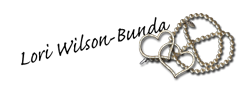 https://www.facebook.com/pages/The-Scrap-Yard/193523804007489
https://www.facebook.com/pages/The-Scrap-Yard/193523804007489




















